
Why Does My Video File Size Matter? Quick Answers
Video file size matters because it impacts storage, sharing, and performance. Large files can slow down your device, eat up storage, and take longer to upload or download. Plus, platforms often have strict file size limits, making it harder to share oversized videos.
Here’s what you need to know:
- Storage Space: Higher resolutions like 4K or 8K require massive storage - up to 6 TB for one hour of uncompressed 8K footage.
- Sharing Limits: Platforms like Gmail cap attachments at 25 MB, while others like TikTok limit file sizes to 287.6 MB.
- Streaming and Quality: Smaller, optimized files reduce buffering and improve playback without sacrificing clarity.
- Factors Influencing Size: Resolution, bitrate, codec, frame rate, and video length all determine file size.
Quick Tip: Use efficient codecs like H.265 and adjust resolution and bitrate to balance quality and file size. Tools like Pimosa can help compress and optimize videos for different needs.
Want smoother workflows and faster sharing? Keep file sizes in check by managing quality, storage, and platform requirements effectively.
How to Reduce Video File Size Without Losing Image Quality
How Video File Size Affects Storage and Sharing
Video file sizes directly influence how you manage your video collection, impacting both storage and sharing capabilities. By understanding these effects, you can make better decisions to handle your video library efficiently. Let’s dive into how file sizes affect storage space and sharing processes.
Storage Space Requirements
The quality of a video has a huge impact on its storage needs. Higher resolutions demand significantly more space than lower-quality videos. Here's a quick look at how much storage is required for one hour of video:
| Resolution | File Size Range |
|---|---|
| 720p (HD) | 900 MB – 1 GB |
| 1080p (FHD) | 1.4 GB – 4 GB |
| 2K | 3 GB – 8 GB |
| 4K | 15 GB – 22 GB |
| 8K | 38 GB – 60 GB |
Uncompressed footage takes this to a whole new level. For instance, just two to three minutes of uncompressed 4K video can balloon to 500 GB, and one hour of 8K video at 60 fps can devour over 6 TB of storage.
"File size is a crucial consideration when managing data storage capacity" - Lenovo
These storage demands don’t stop at your hard drive. When storage devices reach capacity, you can’t save additional files until space is freed up. This can disrupt workflows, especially during editing or when capturing new footage.
Cloud storage costs can also skyrocket with larger files, requiring more space for backups. This not only increases the time needed for backups but can also lead to higher expenses. To avoid hitting storage limits or unexpected costs, regular file management is a must.
Upload and Download Times
Large video files can significantly slow down upload and download processes, especially if your internet connection isn’t up to speed. While a 4K video might upload in minutes on a fiber connection, the same file could take hours on slower broadband.
"File size plays a crucial role in data transfer speed, especially when transferring files over networks or the internet" - Lenovo
Network interruptions can make things worse. A minor disruption while transferring a large file could force the process to restart entirely.
To speed things up, apps and social platforms often compress large files. While this helps with faster loading and reduced data use, it can come at the cost of video quality - lowering resolution or frame rate.
Platform File Size Limits
File size limits imposed by platforms add another layer of complexity. These restrictions can make sharing large videos challenging. For instance, most email providers cap attachments at 25 MB, while a one-hour HD video typically ranges from 2 to 4 GB. Clearly, email isn’t the best option for sharing high-quality videos.
Here’s a breakdown of file size limits across popular platforms:
| Platform | File Size Limit |
|---|---|
| Gmail | 25 MB |
| Outlook | 20 MB |
| 512 MB | |
| TikTok | 287.6 MB |
| WeTransfer (free) | 2 GB |
| Google Drive | 5 TB |
| Dropbox (desktop) | 50 GB |
| OneDrive | 100 GB |
Interestingly, some platforms allow larger uploads via desktop apps compared to their web versions. For example, Dropbox permits 50 GB uploads through its desktop app but limits web uploads to just 10 GB.
Exceeding these limits can lead to errors, extended upload or download times, and even quality loss due to additional compression. These restrictions exist for practical reasons, like server capacity, bandwidth management, and security concerns. Knowing these limitations helps you choose the right platform for your needs and manage file sizes effectively.
What Determines Video File Size
When working with video files - whether recording, editing, or sharing - understanding what influences their size is crucial. There are three main factors to consider: resolution and bitrate, the codec used for compression, and the combination of frame rate and video length. Let’s break down how each of these elements impacts file size and how you can make informed choices.
Resolution and Bitrate
Resolution and bitrate are the primary drivers of video file size, with bitrate playing the most significant role in determining how much storage space a video will take up. A higher resolution means more pixels in the video, which requires a higher bitrate to maintain image clarity - resulting in larger files.
"Resolution has an overall effect on the image quality of videos. The higher the resolution, the clearer a video will be. Resolution also affects the file size of videos. Because of this, a High Definition video has a bigger file size compared to a Standard Definition video with the same duration." - King Catoy
For example, a one-hour video recorded at a bitrate of 1,500 kbps will result in a 675 MB file. Lowering the bitrate to 1,000 kbps reduces the file size to 450 MB, and further dropping it to 600 kbps shrinks the file to 270 MB. However, keep in mind that reducing the bitrate too much can compromise video quality.
Higher resolutions demand higher bitrates to preserve visual clarity. Google suggests bitrates of around 8 Mbps for 1080p Full HD and 35–45 Mbps for 4K video. Here’s how resolution affects file sizes for one-minute videos:
| Resolution | File Size (1 minute) |
|---|---|
| 4K (3840 x 2160) | 320 MB |
| Full HD (1920 x 1080) | 149 MB |
| HD (1280 x 720) | 105 MB |
| WVGA (720 x 480) | 26 MB |
For professional formats, the numbers can skyrocket. For instance, one hour of 8K RedCode Raw 75 footage takes up a staggering 7.29 TB - equivalent to about 121.5 GB per minute.
Video Codecs
The codec used to compress a video also plays a key role in determining file size and quality. Among the most widely used codecs is H.264, favored by 85% of developers for its balance of quality and compatibility across devices and platforms.
Newer codecs like H.265 (also known as HEVC) and AV1 take compression a step further. H.265 can encode 4K video at the same quality as H.264 while using only half the data rate. Meanwhile, AV1 offers similar quality to H.265 but uses 12% less data.
The choice between lossy and lossless codecs also affects file size. Lossy codecs compress files by discarding some visual data, resulting in smaller file sizes but a slight dip in quality. On the other hand, lossless codecs retain all visual details, producing much larger files.
Frame Rate and Video Length
Frame rate and video duration are equally important in determining file size. Higher frame rates capture more frames per second, creating smoother motion but also requiring more storage space. For instance, at 1080p resolution and a 5 Mbps bitrate, a 30fps video produces approximately 37.5 MB per minute. Doubling the frame rate to 60fps typically doubles the bitrate, resulting in a 75 MB file for the same duration.
Here’s a closer look at how frame rate impacts file size:
| Resolution | Frame Rate | Bitrate | File Size (1 minute) |
|---|---|---|---|
| 1080p | 30fps | 5 Mbps | 37.5 MB |
| 1080p | 60fps | 10 Mbps | 75 MB |
| 4K | 30fps | 20 Mbps | 150 MB |
| 4K | 60fps | 40 Mbps | 300 MB |
Video length is a straightforward multiplier. A 10-minute 1080p video at 30fps with a 5 Mbps bitrate will take up 3.75 GB, while a 5-minute 4K video at 60fps with a 40 Mbps bitrate will require 15 GB.
Finding the Right Balance
Striking the right balance between resolution, bitrate, and frame rate is essential. Higher settings deliver better quality but demand more storage and bandwidth. To optimize your video files:
- Choose a resolution that matches your content and target display.
- Adjust the bitrate to balance quality with storage and transmission needs.
- Consider the platform or device compatibility when selecting a codec.
How to Reduce Video File Sizes
Shrinking video file sizes can be crucial, whether you're preparing content for social media, working on professional projects, or archiving for the long term. Let’s explore strategies tailored to each scenario.
Compression for Social Media
Social media platforms often impose strict file size limits and specific format requirements. For instance, Instagram prefers MP4 files with a maximum size of 4GB, while TikTok supports MP4 and MOV formats, favoring shorter clips.
To optimize for social media:
- Choose the right resolution: 720p (1280×720 pixels) is a great choice for most platforms, while square videos (1080×1080 pixels) work best for Instagram posts.
- Adjust bitrate and frame rate: Use 4–6 Mbps for 720p or 8–10 Mbps for 1080p, and reduce frame rates from 60fps to 30fps to significantly cut file sizes without compromising noticeable quality.
- Trim unnecessary footage: Remove extra content to meet platform-specific limits.
These adjustments ensure your videos are compatible with platform requirements while maintaining visual appeal.
Quality vs. File Size for Professional Work
For professional projects, compression requires a careful balance between quality and file size. You’ll need to decide between lossless compression (preserving all data but resulting in larger files) and lossy compression (smaller files with some quality trade-offs).
- Stick to 1080p resolution unless 4K is absolutely necessary.
- Use Variable Bitrate (VBR) encoding to maintain quality while reducing file size.
- Test your compressed video to confirm that the quality aligns with your project’s standards.
This approach ensures your work looks polished while staying manageable in size.
Storage Optimization for Archives
When archiving videos for long-term storage, the goal is to save space while keeping quality intact. Techniques like spatial compression (reducing data within individual frames) and temporal compression (analyzing patterns between frames) are effective for minimizing file sizes.
Here’s a quick bitrate guide to follow:
| Quality | Bitrate (Mbps) |
|---|---|
| SD | 2–5 |
| 720p | 5–10 |
| 1080p | 10–20 |
| 2K | 20–30 |
| 4K | 30–60 |
For archival purposes, MP4 with H.265 is a reliable format. If your video includes multiple audio tracks or subtitles, consider using MKV. Additionally, opt for a constant frame rate, deinterlace your videos, and use these bitrate calculations for efficiency: 0.1 Mbps per pixel for SD, 0.2 Mbps per pixel for HD, and 0.4 Mbps per pixel for UHD.
These strategies help you maintain quality while keeping storage space under control.
sbb-itb-60ba97a
Tools for Managing Video File Sizes
Managing video file sizes effectively requires the right tools, and Pimosa offers features that make video compression straightforward and efficient. With modern video compression software, you can streamline your workflow, save time, and achieve consistent results across various projects.
Using Pimosa for Video Compression
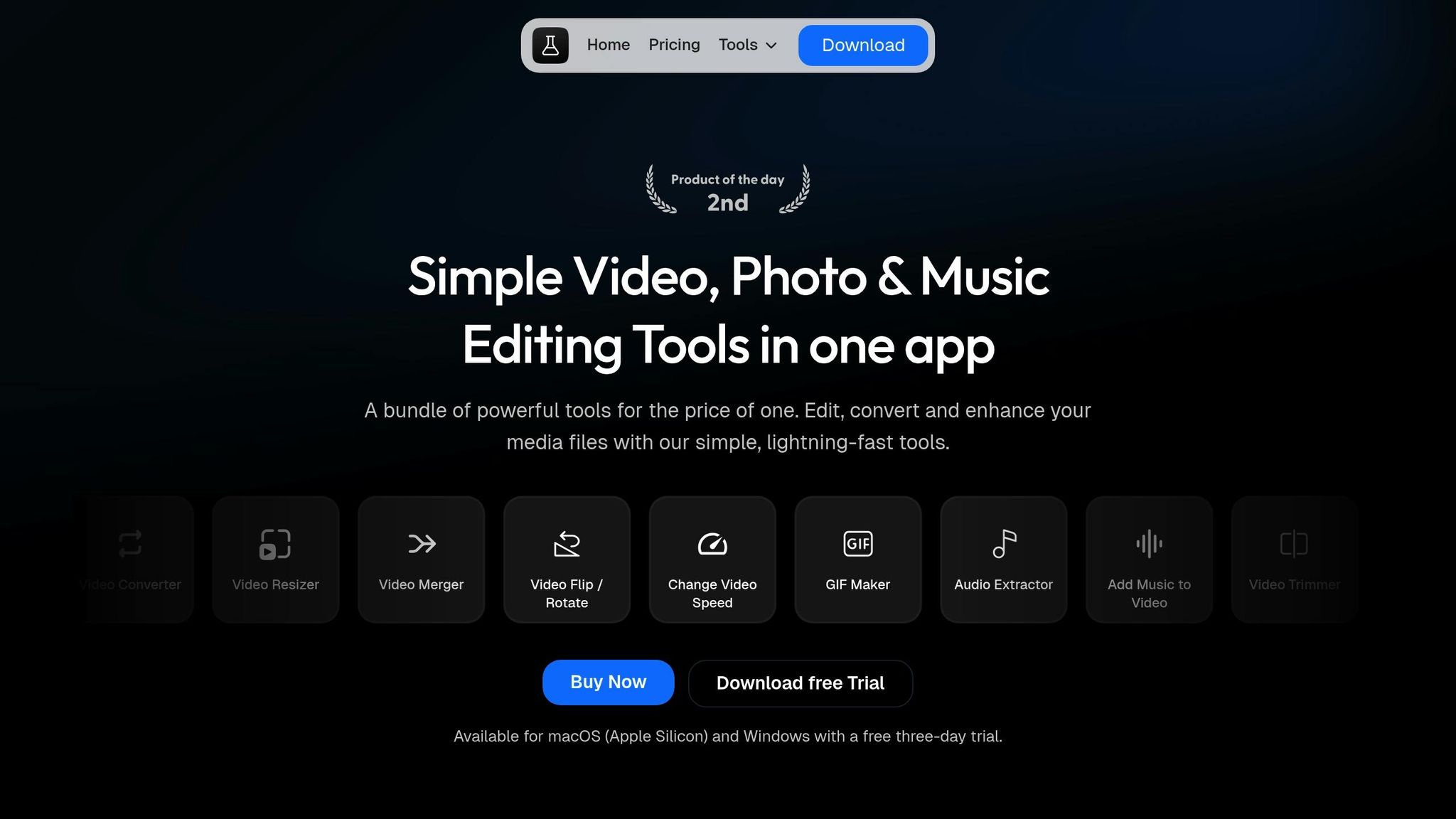
Pimosa allows you to compress videos without sacrificing quality. Its user-friendly interface also lets you resize and trim videos before compression.
"Shrink video sizes effortlessly while retaining crisp quality, perfect for quick sharing." - Pimosa
Currently, Pimosa supports macOS Silicon natively, with plans to extend compatibility to Windows and macOS Intel in the future. The pricing is flexible, catering to different needs: $19 annually, $29 for lifetime access for personal use, or $49 for extended access on two devices. These features make it a practical choice for managing video sizes, especially for larger-scale operations.
Batch Processing for Multiple Files
Pimosa also simplifies the process of handling multiple files at once. Its batch processing feature allows you to compress multiple videos simultaneously. You can queue up several files, apply the same settings to all, and let the software handle the rest. This automation not only saves time but also minimizes errors, ensuring consistent quality across your projects.
Independent product designer Jason Yu shared his thoughts on the tool:
"I really appreciate how Pimosa makes converting, editing, and enhancing media so simple. The batch processing feature is a major time-saver, and the straightforward tools mean anyone can use it effortlessly." - Jason Yu
Built-in Presets for Quick Optimization
Pimosa takes the guesswork out of video compression with its built-in presets. These presets automatically adjust resolution, bitrate, and format settings for common scenarios, making it easy to get the best results quickly. Designed to handle compression, conversion, and resizing within one app, these presets ensure consistent quality without requiring you to tweak settings manually.
Conclusion: Managing Video File Sizes
Effectively managing video file sizes is more important than ever. By 2025, videos are expected to account for over 82% of internet traffic, play a role in 60% of business marketing strategies, and significantly enhance lead generation and SEO efforts. Whether you're producing videos for social media, professional projects, or long-term storage, keeping file sizes in check can improve both efficiency and overall reach.
The key to success lies in finding the right balance between quality and practicality. This means choosing resolutions, bitrates, and codecs that align with your specific goals. For instance, streaming platforms often prioritize smaller file sizes for faster load times, while professional projects might prioritize higher quality, even if it results in larger files. Understanding these trade-offs helps you tailor your approach to meet audience expectations.
Compatibility across platforms is another essential factor. Ensuring your videos play smoothly on different devices not only enhances the viewer’s experience but can also lower bandwidth usage and improve performance metrics.
Tools like Pimosa simplify this process by offering batch processing and built-in presets, making it easier to manage file sizes while saving time and reducing storage costs.
To make optimization a habit, regularly check resolutions, fine-tune bitrates, and use efficient codecs like H.264 or H.265. These steps ensure your videos perform seamlessly across platforms, keeping both quality and practicality in check.
Mastering video file management can improve user experience, increase engagement, reduce storage needs, and boost SEO performance - helping your content connect with the right audience in the most effective way.
FAQs
How can I reduce large video file sizes for different platforms without sacrificing quality?
To shrink large video files without sacrificing quality, pay attention to compression, resolution, and format. Using modern codecs like H.265 or VP9 can significantly reduce file sizes while keeping the visual quality intact. There are plenty of tools available, from video editing software to online compressors, that make this process quick and effective.
If you're preparing videos for specific platforms, tweak settings like resolution, aspect ratio, and bitrate to match their guidelines. For instance, social media platforms often prefer lower resolutions for faster uploads, while professional projects may call for higher-quality settings. Adjusting these factors ensures your videos play smoothly and remain compatible across various devices and platforms - without compromising how they look.
How can I choose the right resolution and bitrate to keep my video file size manageable?
To keep video file sizes manageable, selecting the right resolution and bitrate is key. For instance, 720p (1280 x 720) is an excellent choice for online streaming, as it balances quality and file size. If you're aiming for sharper visuals, 1080p (1920 x 1080) is better suited for high-quality playback. Reducing the resolution can also shrink file sizes significantly, especially if the video is meant for smaller screens.
When it comes to bitrate, opting for a variable bitrate (VBR) instead of a constant bitrate (CBR) can make a big difference. VBR dynamically adjusts the data rate depending on the video's complexity, helping to keep file sizes smaller without sacrificing noticeable quality. On top of that, using modern codecs like H.265 (HEVC) can further compress files more efficiently than older codecs like H.264, maintaining quality while saving space.
By carefully balancing resolution, bitrate, and codec choice, you can create videos that are easy to store, stream, or share - all without losing the quality viewers expect.
What’s the difference between H.264 and H.265, and which one should I choose for my videos?
H.264 vs. H.265: What’s the Difference?
H.264 and H.265 are video codecs that significantly impact video file size and quality.
H.264, also known as Advanced Video Coding (AVC), is widely used because it strikes a good balance between compression and video quality. It’s a reliable option for everyday use. However, maintaining high-quality video - especially at higher resolutions - often results in larger file sizes.
On the other hand, H.265, or High Efficiency Video Coding (HEVC), takes compression to the next level. It can reduce file sizes by up to 50% compared to H.264 while delivering the same or even better quality. This makes it a strong choice for high-resolution formats like 4K or for streaming content.
For high-resolution projects or when saving storage space is a priority, H.265 is typically the better option. However, if you need compatibility with older devices or software, H.264 remains the safer choice due to its widespread support.